YOUR MOBILE DEVICE IS YOUR TICKET
Accessing your tickets has never been easier! Please follow the steps below to access and manage your Christmas Spectacular tickets in the Rockettes App. Be sure to have your digital tickets ready on your phone when you arrive at Radio City Music Hall.
LOG IN AND ACCESS TICKETS
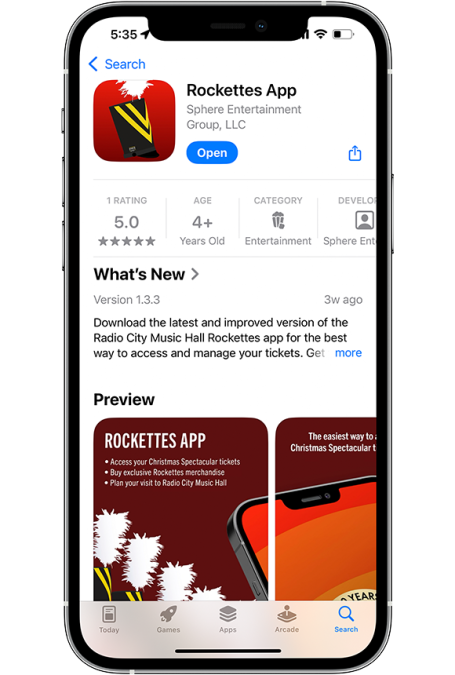
STEP 1
Download and open the official Rockettes App.
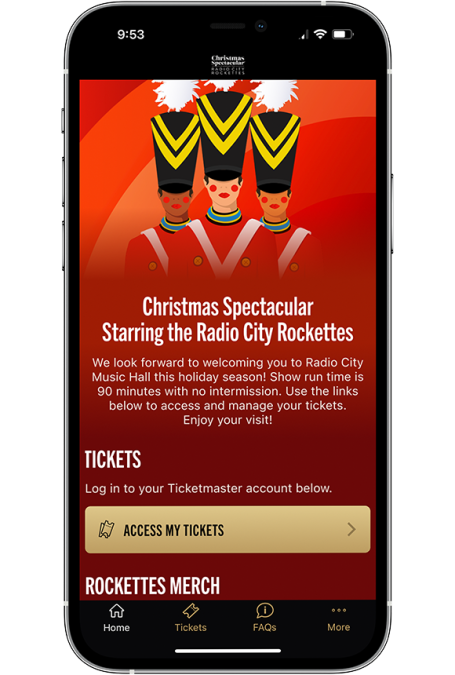
STEP 2
Select “Access My Tickets” on the homepage or on the “Tickets” page which can be found in the bottom navigation.
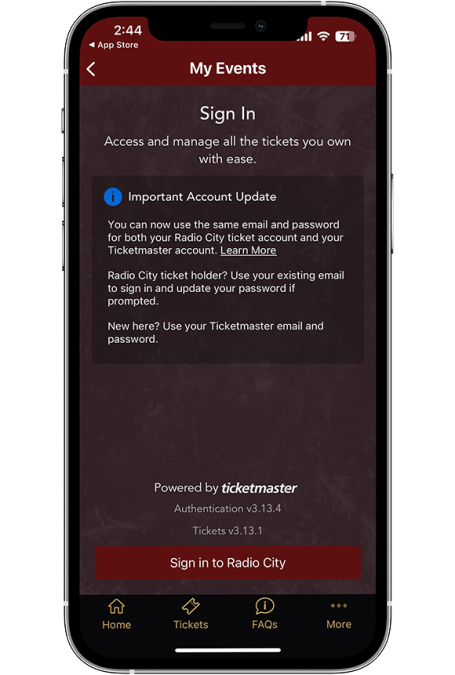
STEP 3
Select “Sign in to Radio City” to log in to your Ticketmaster account.
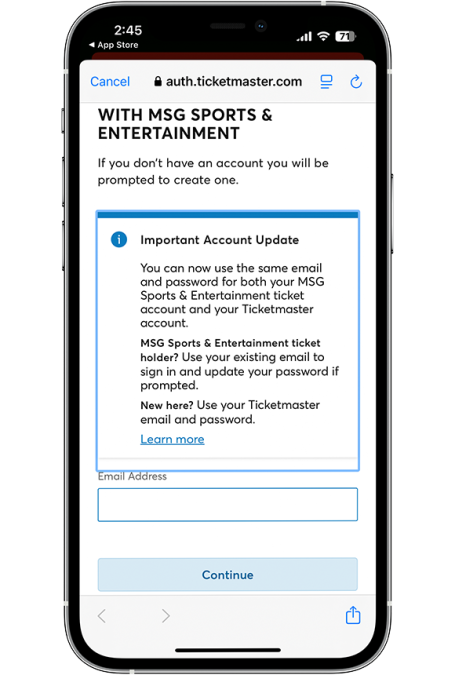
STEP 4
Log in to Ticketmaster with the email address you used to purchase your ticket(s).
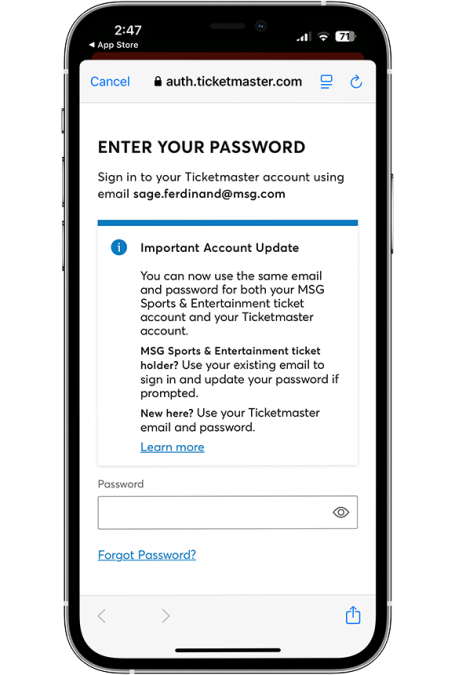
STEP 5
Enter the password associated with your Ticketmaster account. If you don’t know your Ticketmaster password, click “Forgot Password” and then check the email associated with your ticket(s).
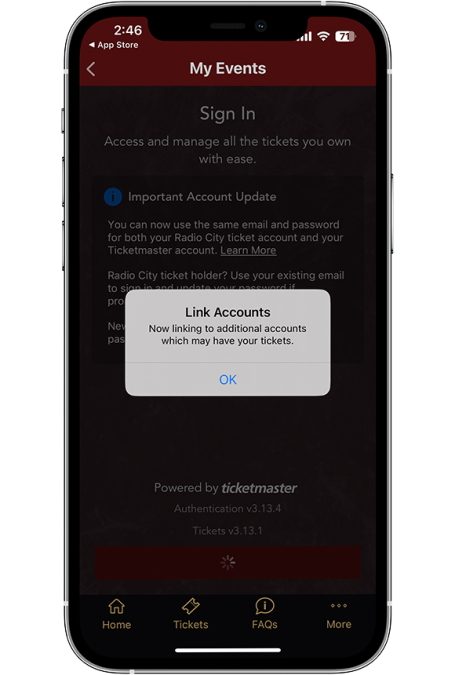
STEP 6
Select “OK” and “Continue” to link your Ticketmaster account with the Rockettes App.
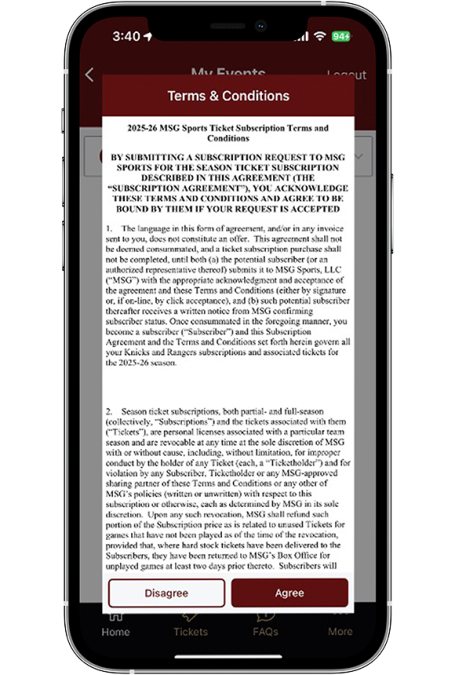
STEP 7
Scroll to read the “Terms & Conditions” and select “Agree.”
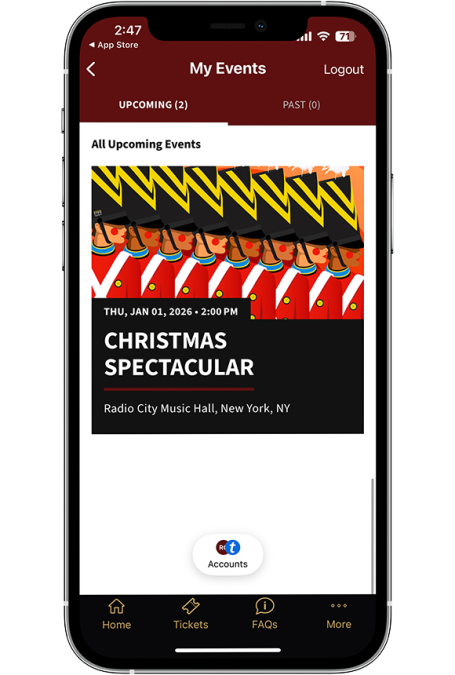
STEP 8
Select the “Christmas Spectacular” from upcoming events to view and manage your ticket(s).
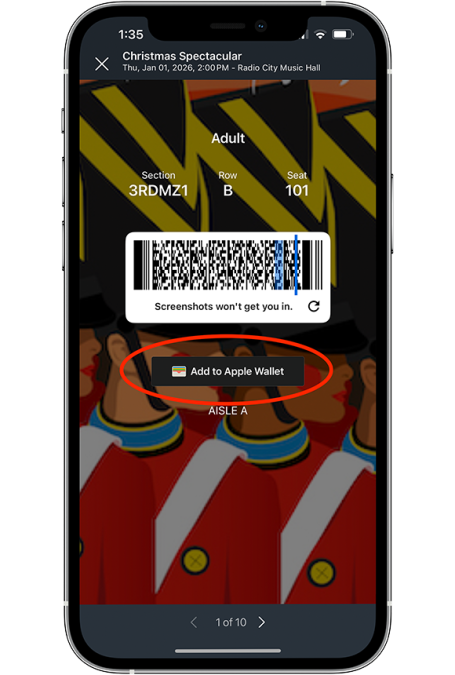
STEP 9
We strongly encourage you to add your ticket(s) to your mobile wallet before you arrive. Screenshots and printouts will NOT be accepted.
TRANSFER TICKETS
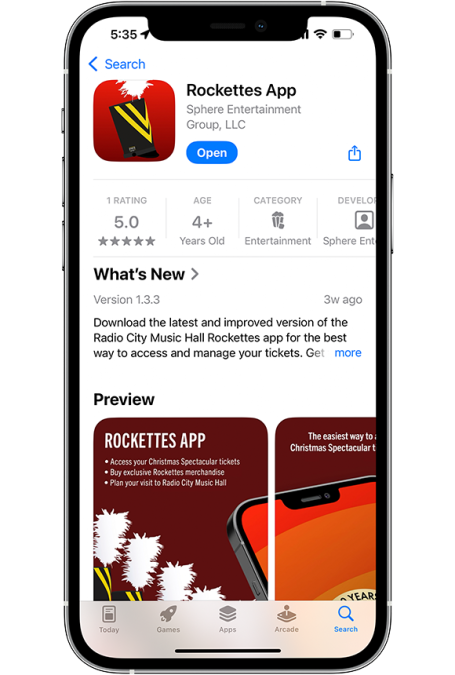
STEP 1
Download and open the official Rockettes App. If you have not yet signed into the app, view the instructions to log in and access tickets.
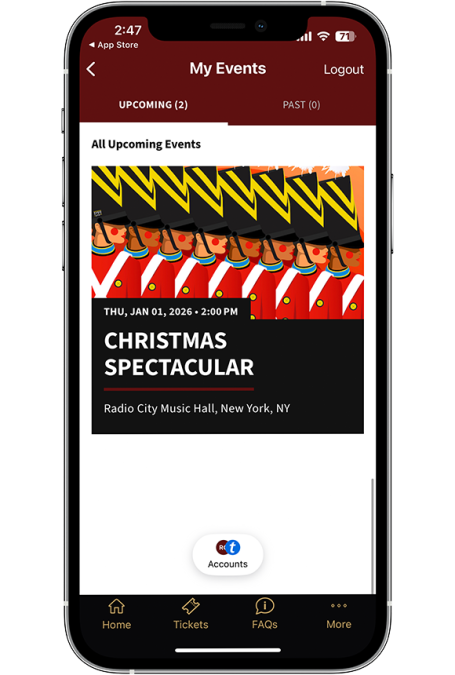
STEP 2
Select your event to view and access tickets.
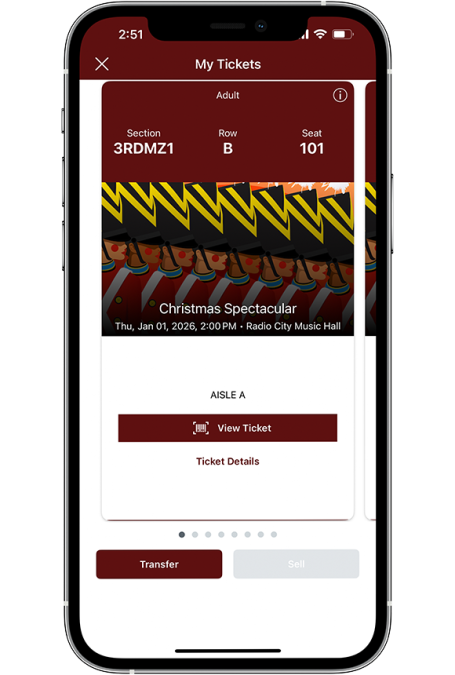
STEP 3
Select “Transfer” at the bottom of the screen.
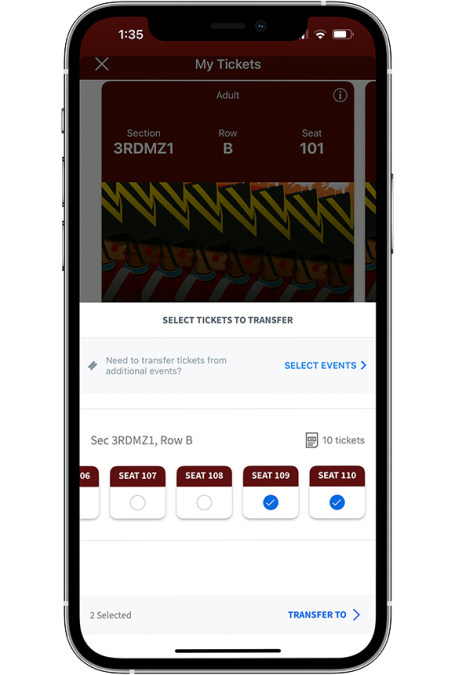
STEP 4
Select the ticket(s) you would like to transfer and press “Transfer To.”
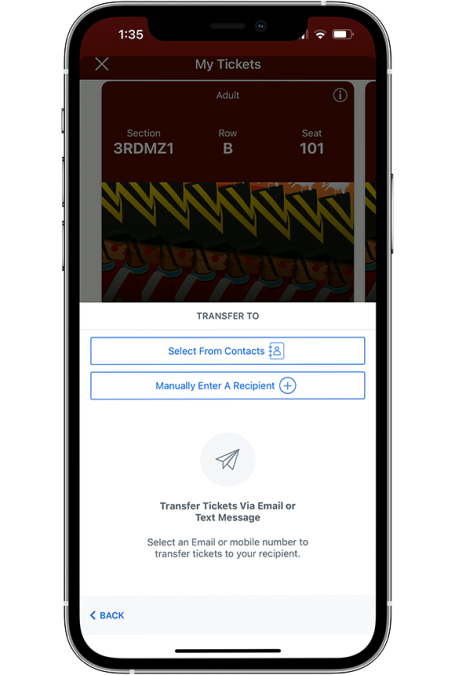
STEP 5
Tickets can be transferred by mobile number or email. Select the recipient from your contacts or manually enter the recipient’s email or phone number.
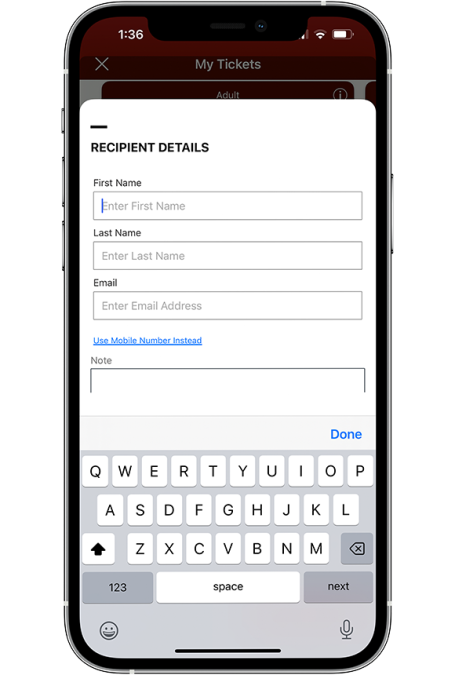
STEP 6
Enter the recipient’s info then click “Transfer # Tickets.”
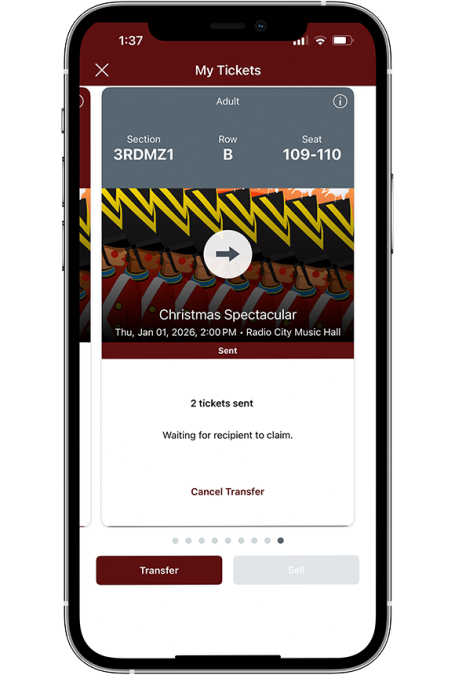
STEP 7
You will see your pending transferred ticket(s) in the Rockettes App and will get a confirmation email. You may cancel and resend as needed until the tickets are accepted.
ACCEPT TRANSFERRED TICKETS
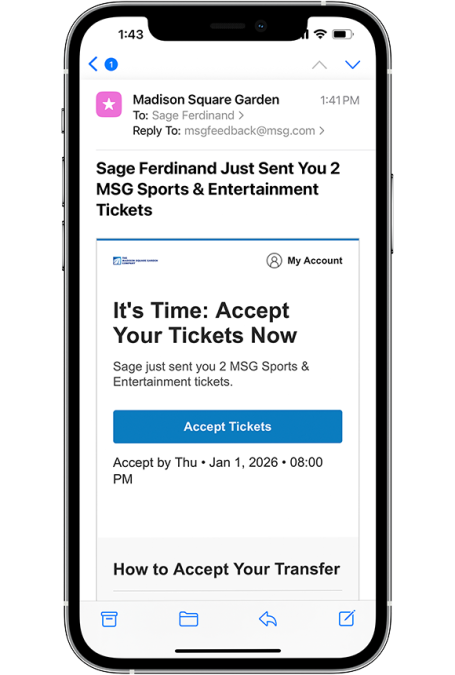
STEP 1: EMAIL
Go to your email with your transferred ticket(s) and select “Accept Tickets.”
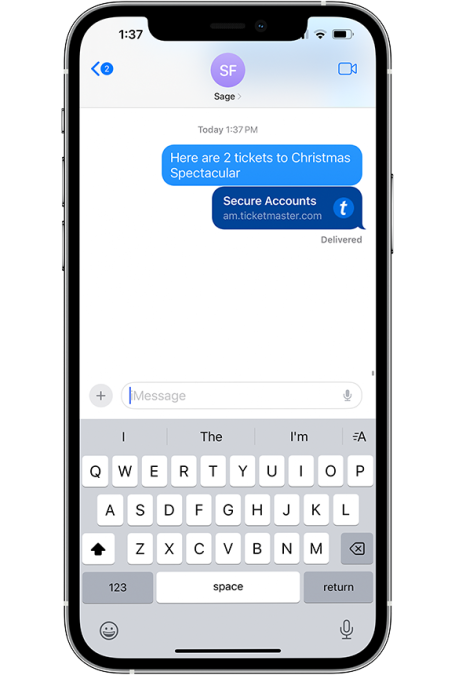
STEP 1: MOBILE
Go to your text notification with your transferred ticket(s) and open the link.
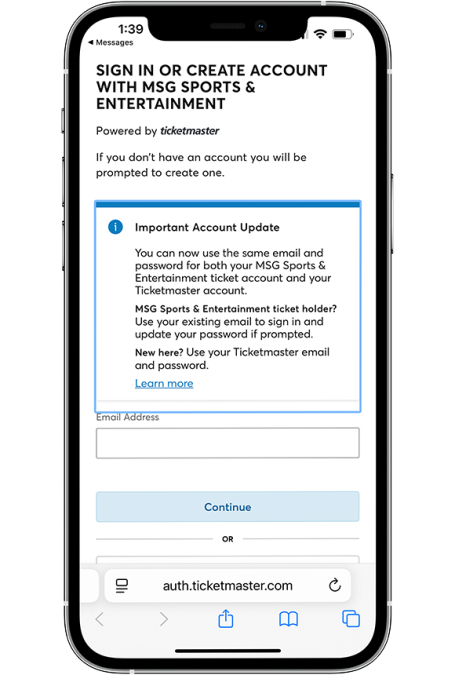
STEP 2
Enter the email address and password associated with your Ticketmaster account. If you don’t know your Ticketmaster password, click “Forgot Password” and then check the email associated with your ticket(s).
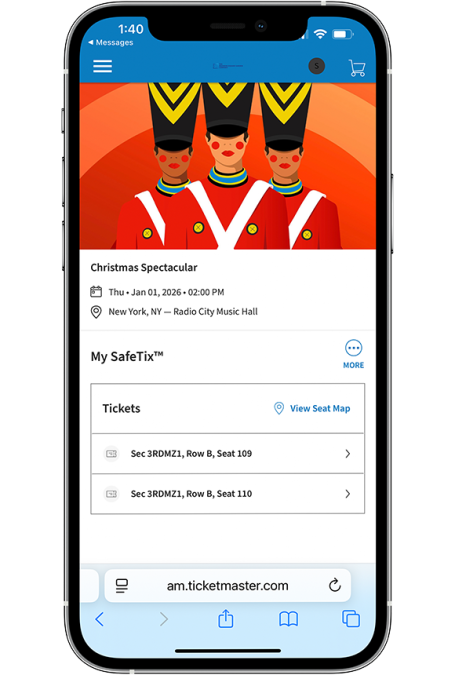
STEP 3
To view your ticket(s), click into the individual ticket(s).
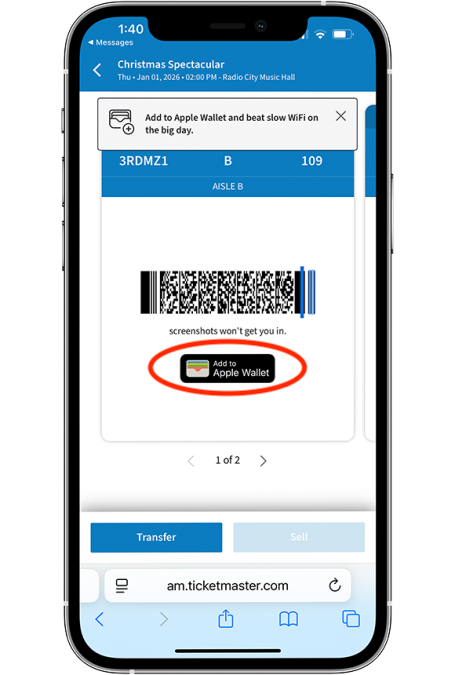
STEP 4
To access transferred ticket(s), either select “Add to Wallet” or log in to the Rockettes App. Ticket(s) transferred from the Rockettes App will not be available in the Ticketmaster App.